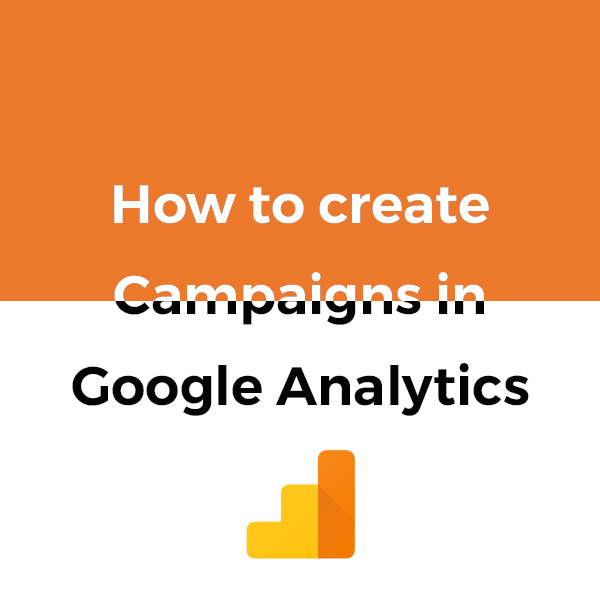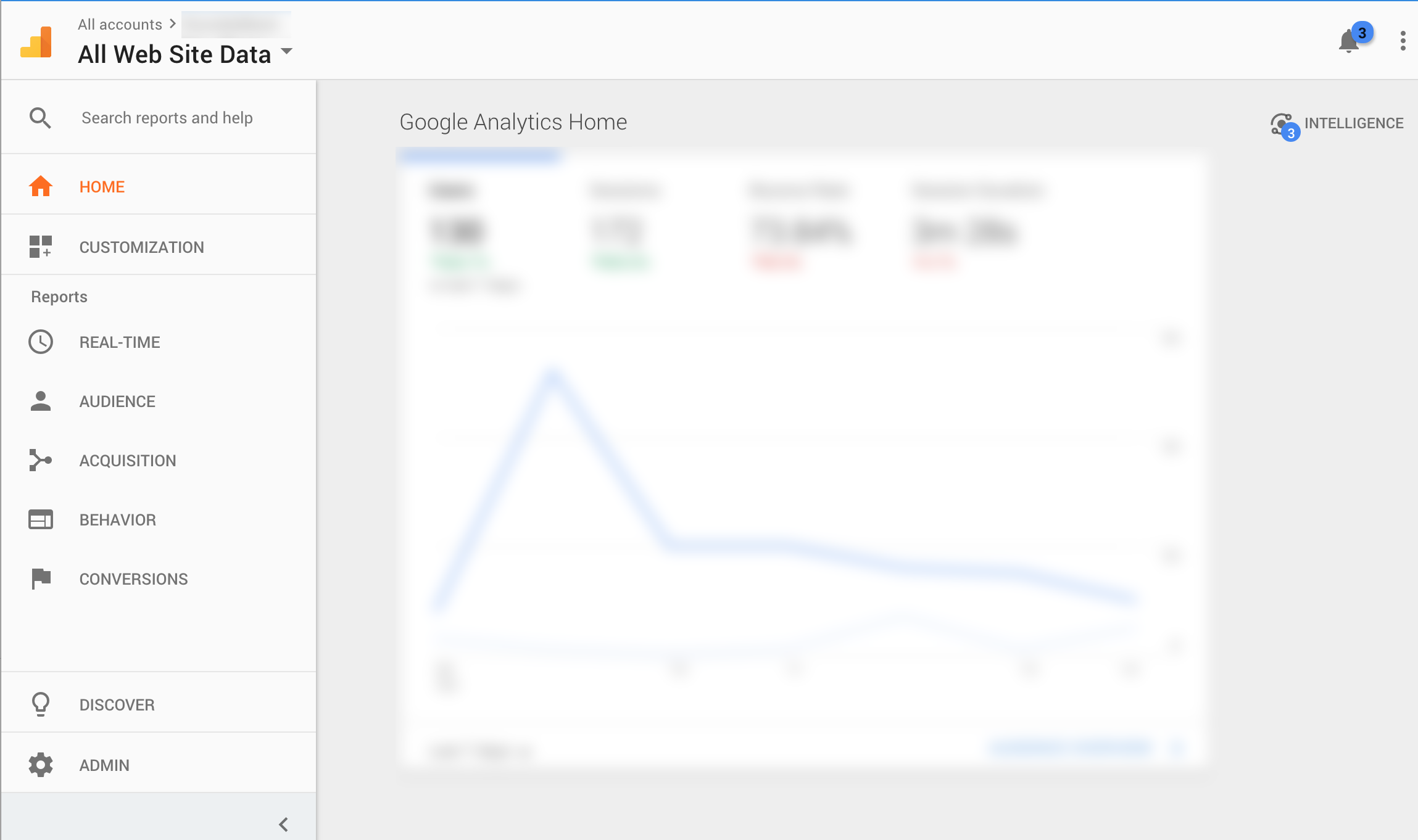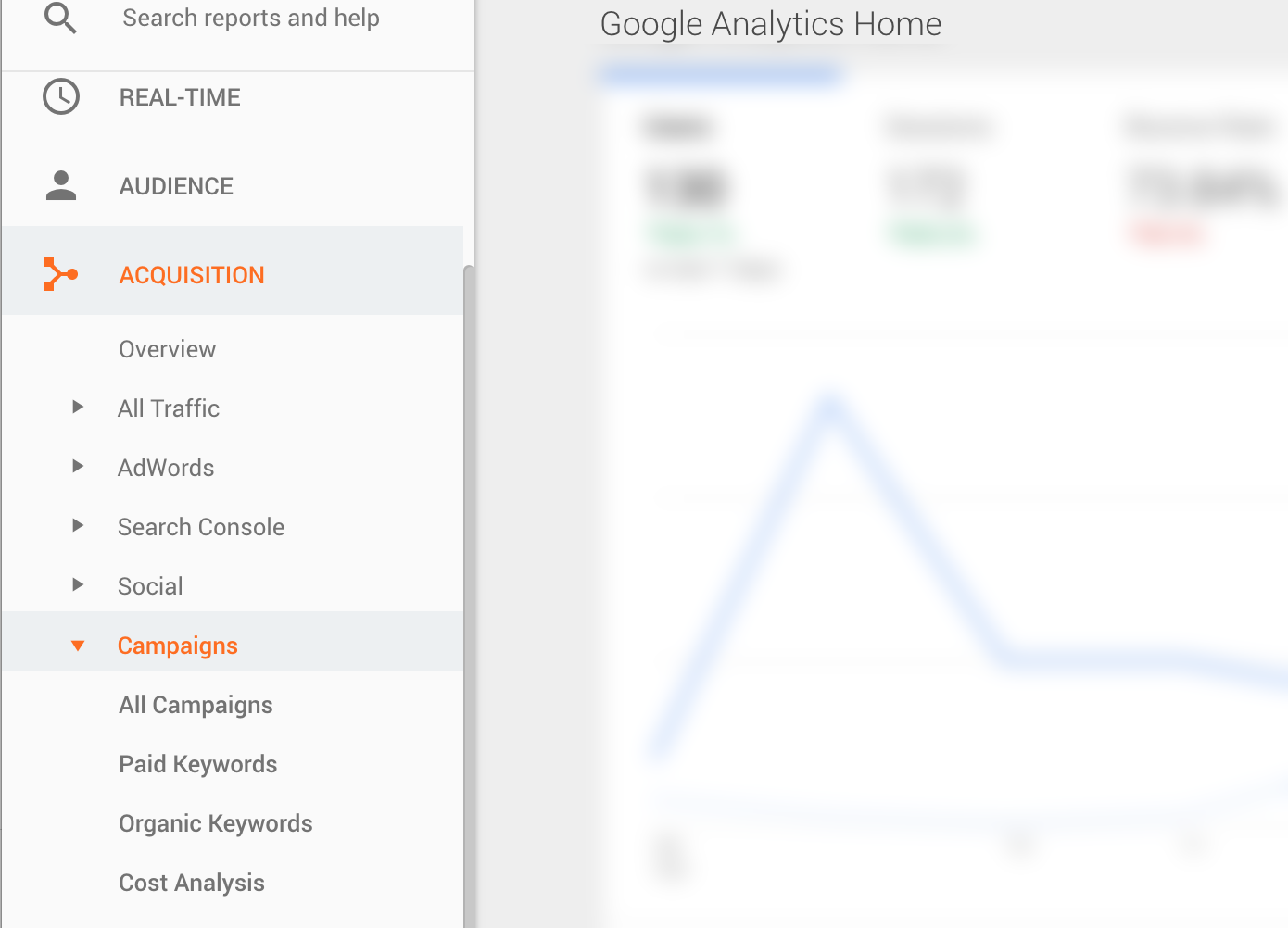We all know about Google Analytics. It is the primary website tracking tool. It enables the site administrators to keep track of their audience and cater them content accordingly. One of the more nifty features of Google Analytics are the Campaigns. These campaigns help keep track of the source of the traffic on the site. In this article, we are going to see how to set up Campaigns in Google Analytics.
In order to create a Campaign, you just have to add some parameters to the URL of the link which is to be tracked. There are a total of 5 parameters that can be added to a URL – Source, Medium, Name, Term and Content.
| Parameter | To be added to URL | What it means |
| Source | utm_source | Identify the site, publication, advertiser that is sending traffic to your website, for example: google, instagram, twitter. |
| Medium | utm_medium | The Marketing Medium such as CPC, Newsletter, E-Mail etc. |
| Name | utm_campaign | The Campaign Name e.g. New Year Sale, Halloween etc. |
| Term | utm_term | If you used any paid keyword campaigns such as in Google Adwords, you can mention them in this parameter. |
| Content | utm_content | Suppose you have 2 banners on your site which only differ in content, this parameter can be used to differentiate between them. |
Now, to add these parameters in a URL. suppose the URL you want to share is http://www.example.org. Just append the URL with ‘/?’ and start adding the parameters. The parameters need to be separated with ‘&’.
For example, http://www.example.org/?utm_source=instagram&utm_medium=banner&utm_campaign=halloween
Here, only the ‘source’ parameter is mandatory, rest of the parameters are optional.
This was just about it with creating a campaign URL. Just share this URL and you would be able to track your Campaign from Google Analytics.
Tracking Campaign Traffic
To track the traffic from your campaign, open Google Analytics.
I am assuming you already have Google Analytics set up.
You would be seeing a screen looking something like this-
Go to Acquisition > Campaigns.
You would be able to see all the data related to your Campaign in ‘All Campaigns’.
BONUS
If you think it is all very overwhelming, Google has made it very easy to create a campaign URL using the Campaign URL Builder. Just add the required information and you will be served with a custom Campaign URL which you can easily share and track your Campaign data.